How to Configure Privacy and other Account Settings

Some folks will always try to take advantage of your openness. That makes it necessary to configure privacy settings in your member account. You can select to share some of your data privately with only trusted connections and share other data publicly with any and all members of this site.
Please register and/or log in before trying to access your personal account.
Personal Account Links
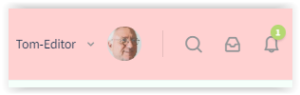
Personal Account Dropdown
The Account Dropdown displays additional links and sub-links to your account info.
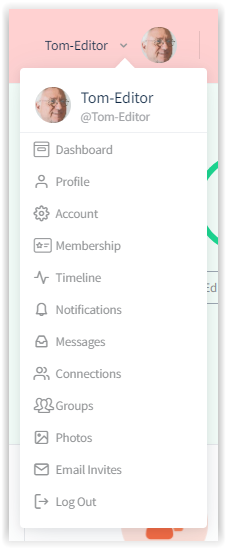
Upon logging in, you will be forwarded into the Dashboard page which displays info regarding where you left off and what is going on in the community.
Your profile page reflects the personal information you entered about yourself during registration and thereafter.
Sub-links
– View
– Edit
– Profile Photo
The profile photo’s recommended display dimensions are 300px by 300px or larger. Make sure that the photo shows you prominently and not your best friends.
– Profile Cover
The profile cover’s optimal display dimensions are 1950px by 450px or larger.
Account refers to preferences of how you wish to operate as a person on this site. Really important are the Privacy settings.
Sub-links
– Login Information
– Email Preferences
– Privacy
– Blocked Members
– Group Invites
– Export Data
Membership refers to the membership plan you select, whether it is a complimentary plan or an inexpensive subscription plan that gives you access to premium features.
Sub-links
– Membership Billing
– Membership Cancel
The timeline reflects on what you and others in relation to you were up to on this site, that is, it displays all activity posts involving you over time. Here, you also write and address posts to select others.
Sub-link
– Posts
Find your notifications here. They also show up in the Header alerting and prompting you to take action.
Sub-links
– Unread
– Read
Messaging is at the heart of the online experience. Messages appear here for you to read, review, and respond to.
Sub-links
– New Messages
– Site Notices
– Messages
Connections allow members to build personal online relationships, the Holy Grail of any dating site. A connection to another must be requested and subsequently accepted. Direct person-to-person messaging is possible only between members who have established a consentual connection first.
Sub-links
My Connections
Requests
Members may join a number of groups to start socializing with a group’s particular members. See which groups you have joined or been invited into.
Sub-links
– My Groups
– Invitations
See all the photos you have been uploading to this site. You may also add albums, that is, groupings of photos.
Sub-links
– My Photos
– Albums
Members can send email invites to this site to friends and acquaintances. Email invites contain a Sign-Up link to make it easy for prospective singles to join this community.
Sub-links
– Send Invites
– Sent Invites
A bit self-explanatory, but not in vain. It is advisable to log out on one device before trying to log in from another.
